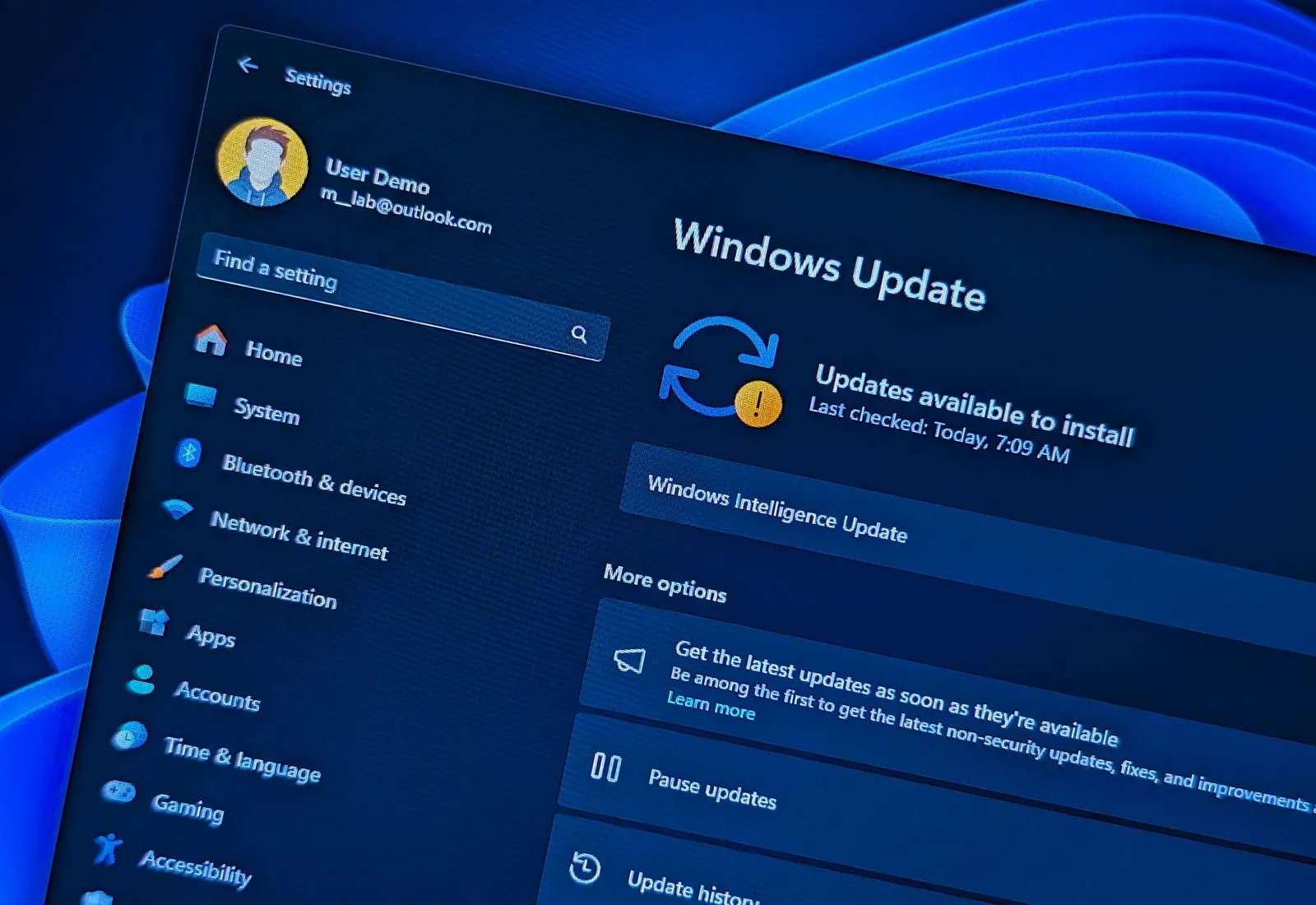- Windows 11 24H2 makes significant changes for updates.
- These changes include faster times for installation, restart, and processor usage.
- Microsoft is also using a new approach to download apps to make downloads smaller.
On Windows 11 24H2 (also known as the Windows 11 2024 Update), you are getting not only new features but also some significant improvements in the operating system downloads and installs for updates.
Faster installation
Starting with version 24H2, Microsoft has made changes to update computers noticeably faster than previous versions. According to the data provided by the company, the operating system is now 45.6 percent faster during the upgrade process, 15.3 percent on processor usage while processing cumulative updates, and the system is now 39.7 percent faster during the restart operation.
The test was conducted using a device running Windows 11 22H2 that was out of date for 9 months. However, since version 23H2 shares the same characteristics, these improvements are also valid coming from the newer version of the operating system.
The company also performed another test, but with a device that was out of date for 18 months, and the data shows significant overall improvements but lower than the device that was only outdated for 9 months. For example, during this test, the installation was only 43.6 percent faster, and the restart process was 33.5 percent faster. On the other hand, the processor showed a usage reduction of 25 percent.
How did Microsoft accomplish these improvements? According to the company, the ability to speed up updates was accomplished with changes for parallel processing and optimizing reading and parsing of component manifests, as well as improvements made to handle system memory.
Parallel processing of component manifests: Starting with version 24H2, the operating system can simultaneously process multiple component manifests (metadata files describing components). This optimization adds to the existing parallel hydration of components, leading to even faster update times.
Optimized reading and parsing of component manifests: In this version, the system caches the results of reading and parsing component manifests, meaning that the same results can be reused later on, resulting in less time spent trying to update the system.
Scalable use of available memory: Finally, the Windows 11 2024 Update can dynamically adjust the amount of physical memory used for storing the manifest cache, depending on the amount available at a given time. In other words, you may experience “Windows Update” working faster if your computer has more memory.
These three optimizations work together to improve the speed and efficiency of Windows updates significantly.
Smaller downloads
In addition, Microsoft is also making feature updates 200MB smaller with the release of Windows 11 24H2. According to the company, this was possible because of the changes made to the design and conditional downloads of the inbox app.
For example, if you start the upgrade process of version 24H2 or higher releases, the “Windows Update” service will compare the version of the apps already installed on the computer. If they’re the same or newer, the system will skip these files from the upgrade process. Only the necessary components and apps that need updating will be downloaded.
This optimization primarily applies to apps developed by Microsoft, such as Microsoft Edge, Outlook, Notepad, and others. Also, Some Microsoft apps, like Outlook, are now updated through the Microsoft Store, independent of Windows updates.
In other words, Windows 11 24H2 leverages a more intelligent approach to delivering feature updates, resulting in smaller download sizes and faster installation times.
Other update changes
It’s important to note that Microsoft is noting these improvements but is not mentioning other new features related to how Windows Update handles updates. For instance, starting with version 24H2, Microsoft has introduced checkpoint cumulative updates, a new approach that makes updates smaller and faster through incremental differentials, saving time, bandwidth, and space. The new mechanism creates checkpoints that will serve as baselines for future updates instead of including changes since the original release.
Also, this new version provides a new update mechanism known as “hot patching” to eliminate the need to force a computer to reboot on every security update.
The hot patching process works by updating the code of running processes in memory, avoiding the need to restart the process, ensuring higher availability, and reducing disruptions.
The only caveat with this mechanism is that it doesn’t completely eliminate reboots since “hot patching” demands a baseline update that requires a restart every several months. However, this will reduce the number of times you have to reboot your computer throughout the year.
Although Microsoft is making significant changes to the mechanisms to download and update your computer, it doesn’t mean you should upgrade immediately. Currently, the feature update has a number of known issues that are affecting the user experience for many users, some of which are causing Blue Screen of Death.
If you plan to upgrade from an older version, you should wait at least three to four cumulative updates before deciding to install the new version. I also recommend checking if the existing problems have been resolved and creating a full backup before proceeding.
What are your thoughts about these changes to the Windows Update system? Let me know in the comments.
Source link