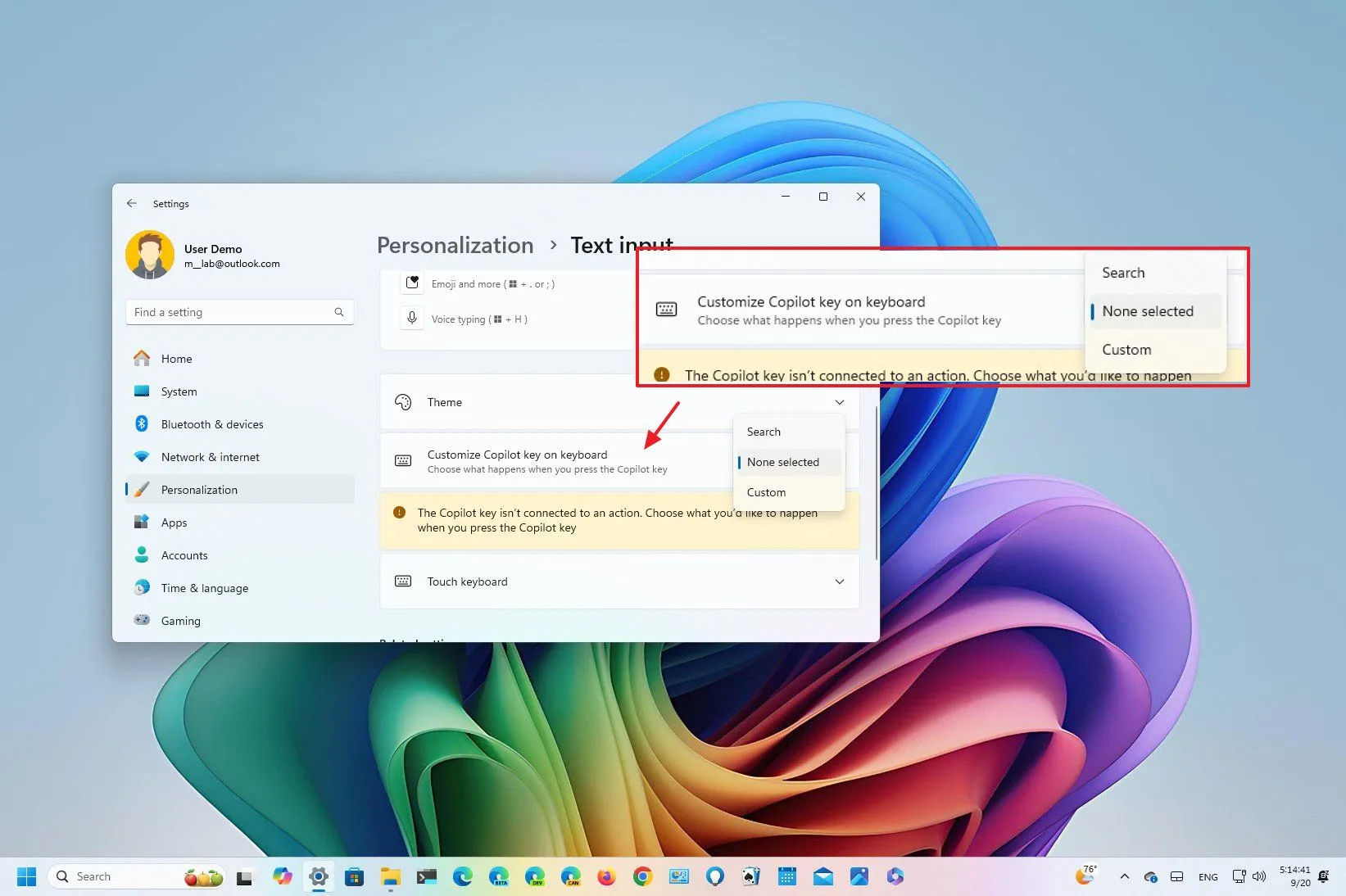- Microsoft releases Windows 11 build 22635.4225 in the Beta Channel with the option to change the action of the Copilot key in new keyboards and updates the File Explorer context menu with a new option to share files directly with your phone.
- Windows 11 build 26120.1843 releases in the Dev Channel with a slew of visual changes for the Lock screen, Start menu, Taskbar, Search, Delivery Optimization settings, and more.
On September 20, 2024, Microsoft began the rollout of two new preview builds, including Windows 11 build 22635.4225 (KB5043186) in the Beta Channel and build 26120.1843 (KB5043185) in the Dev Channel with some new features, visual changes, and improvements.
As part of this rollout, Windows 11 build 22635.4225, which belongs to the version 23H2 development, and according to the official announcement, introduces a new option to customize the action of the Copilot key for keyboards, updates the File Explorer context menu that offers an option to send content to your phone, and some other improvements.
On Windows 11 build 26120.1843, which belongs to version 24H2 development, and according to the official changes, you will find visual changes in the “Home” page for File Explorer, and the Lock screen now shows media controls.
The Start menu adds jump list support for apps across the experience and updates the account manager menu to make signing out and changing users easier. In the Taskbar, you can show a shorter version of the time and date, and the Search interface adds the option to share files directly from the search results.
Other changes include improvements for touch-enabled devices, notifications, storage, and updates.
Finally, Microsoft recently also released the preview build 19045.4955 for Windows 10 in the Release Preview and Beta Channels with improvements for the Start menu and removed media playback codecs for some sound technologies.
Windows 11 build 22635.4225 (KB5043186) for Beta Channel
These are the changes rolling out in the Beta Channel.
Customize Copilot key
Starting with the update KB5043186, the Text input settings page gains a new “Customize Copilot key on the keyboard” option designed to change the action of the Copilot key for the keyboard that offers this option.
As part of the strategy for pushing AI into Windows, Microsoft introduced a new “Copilot” physical key for new keyboards, which was supposed to be a more direct way for users to access the chatbot. However, shortly after, the company changed its mind and removed the Copilot integration in the operating system in favor of a web app to access the chatbot, and the physical key stopped working.
So, now, the company quietly added an option so that users can change the behavior of the key to something else. If you have a keyboard designed for Copilot, on Settings > Personalization > Text input, you will now be able to use the “Customize Copilot key on the keyboard” setting to change the action to open Search, launch a specific app, or disable the key.
File Explorer share to phone in context menu
In this release, you will find an updated version of File Explorer that includes a new “Sent to My Phone” option in the context menu to send content directly to your phone already connected to your computer.
Also, if you open the Home page, you will notice that the tabs “Recent,” “Favorites,” and “Shared” have been updated with a button-like design with rounded corners.
In addition, in the Beta Channel, devices are getting some fixes for the Windows Installer, Group Policy Preferences Item Level Targeting (ILT) and, Local Users and Groups, and Task Manager.
Windows 11 build 26120.1843 (KB5043185) for Dev Channel
In the Dev Channel, Microsoft is rolling out new features and changes, but these improvements are not technically new since they have been available in other channels.
File Explorer with updated Home
Starting with this update, build 26120.1843 introduces a version of File Explorer with a new “Home” page that provides tabs to access “Recent,” “Favorites,” and “Shared” files. In this channel, the “Shared” tab is new and will show the files shared with you (from email, Teams chat, etc.). If you’re signed in with a Microsoft Entra ID account, you will also receive comments on some file types. (These changes are identical to those found in the Beta Channel.)
Windows Sandbox update
The Windows Sandbox rolling out with this update now updates from the Microsoft store, and it includes support for clipboard redirection, audio and video input control, and the ability to share folders with the isolated version of Windows 11. These new features are accessible from the menu in the top-right corner.
Account setup changes
On Windows 11 Pro, Enterprise, and Education, Microsoft now pins the Microsoft 365 app to the Taskbar when using an Entra ID.
Lock screen with media controls
If you’re playing video or audio on the desktop and then you lock the computer, the Lock screen will now show a media control to play, pause, and skip the media as well as information of the media currently playing. The controls appear at the bottom of the page.
Start menu with better account manager
In the Start menu, Windows 11 now adds support for jump lists when right-clicking an app. In the past, this support was only available from the Taskbar.
Also, the account manager menu has been updated to show the “Sign out” option without having to open the submenu. If you have multiple user accounts, the submenu will now list the users to make it easier to switch accounts.
Search with new share option
In the Search experience, when you perform a search, files will also include an option to share the content directly from the right-side menu.
Taskbar with shorter time and date
In the Taskbar, specifically in the System Tray, you can now show a shorter version of the time and date information. For example, the new visual will show the hours and minutes without PM or AM, and the date will show the day and month, but it will hide the year (for instance, 4:40 9/20).
Touch with edge gestures
On Settings > Bluetooth & Devices > Touch, the page has been updated with a setting to turn the edge gestures on or off.
Notifications improvements
In this update, it’s now possible to disable notification suggestions using the main menu in the notification. You can also open Settings > System > Notifications and turn off the “Notification Suggestions” toggle switch.
Disks & volumes detach option
On Settings > System > Storage > Disks & Volumes, on the properties page of a virtual drive, you will now find the option to detach the device. This works for VHD and VHDX.
In the past, the Settings app only include the option to attach virtual drives.
Delivery Optimization redesign
This update also includes an updated interface for the “Delivery Optimization” settings that more closely matches the operating system design language.
The new design groups the settings previously available on the “Advanced options” and “Activity monitor” pages on the main “Deliver Optimization” page. As a result, you will now find a collapsable “Download options” setting to control background and foreground limits. Also, the “Upload options” collapsable section will allow you to control upload bandwidth and monthly upload limits.
You can also open the “Activity monitor” section to view the download and upload stats.
Networking
On Settings > Network & internet > Wi-Fi, the page has been updated to match the design language of Windows 11 when viewing the dialog to share the wireless password.
Microsoft is also noting fixes for File Explorer, input, Widgets, and more.
This preview builds in the Beta and Dev Channel and also ships with various known issues for the Start menu, Reset your PC, installation, and more.
Installation process
To download and install this Windows 11 build, enroll your device in the Beta or Dev Channel through the “Windows Insider Program” settings from the “Update & Security” section. Once you enroll the computer in the program, you can download the build from the “Windows Update” settings by turning on the “Get the latest updates as soon as they’re available” option and clicking the “Check for Updates” button.
Source link