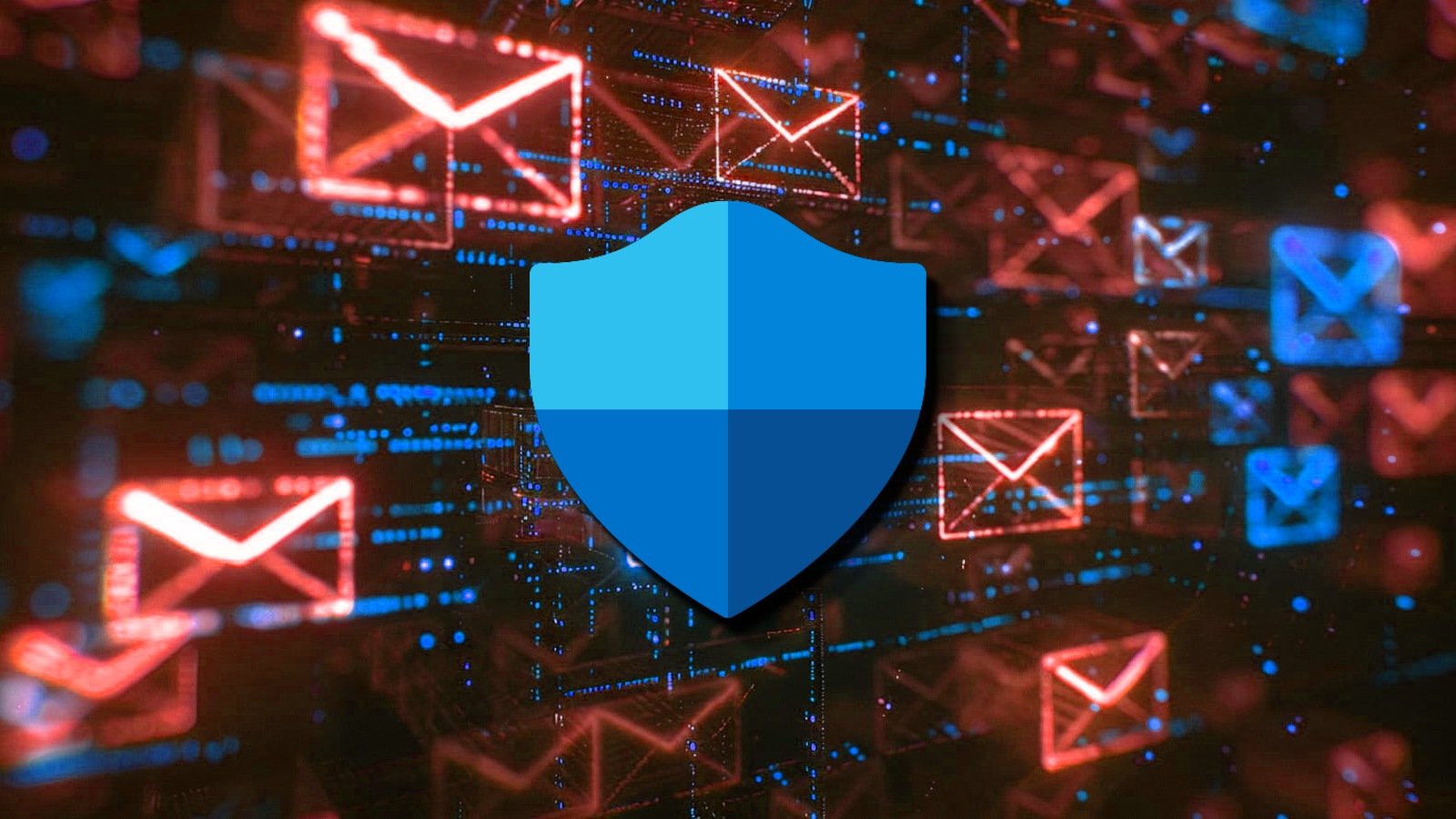Windows 11 adds option to make Taskbar icons smaller (build 22635.4291) in Beta Channel
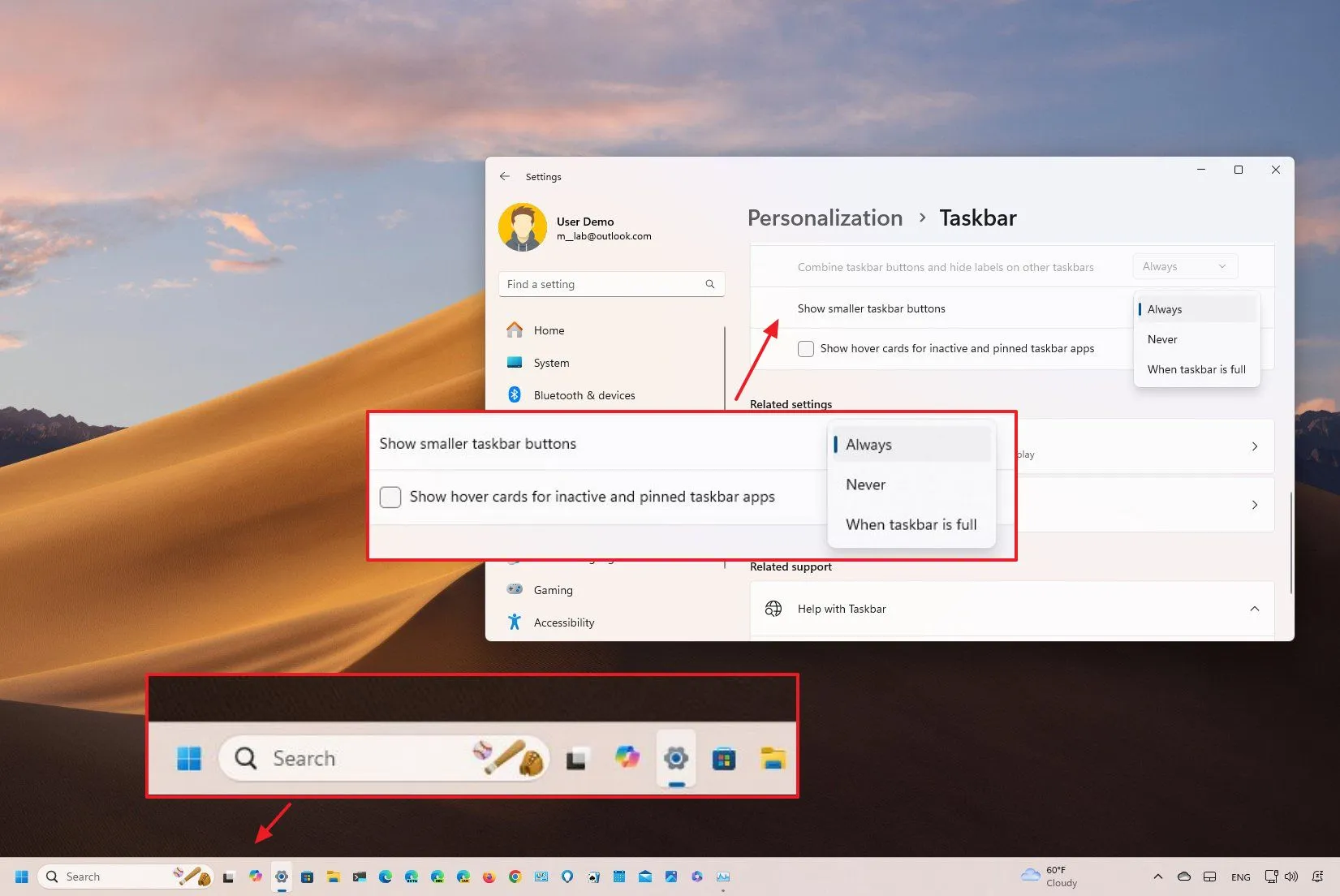
- Microsoft releases Windows 11 build 22635.4291 (23H2) with changes to privacy settings, improvements to the Task Manager, and a new option to make Taskbar icons smaller.
- Windows 11 build 26120.1912 (24H2) was also released with 6GHz support for the Mobile hotspot feature.
Microsoft has announced the release of two new previews for Windows 11, including build 22635.4291 (KB5043166) in the Beta Channel and build 26120.1912 (KB5043168) in the Dev Channel with new features and improvements that could arrive in future releases of the operating system.
In the Beta Channel, the update KB5043166, according to the notes published on September 30, 2024, introduces some minor visual changes for the Task Manager, and the “General” page becomes “Recommendations & offers” in the “Privacy & security” section. Furthermore, the “Tailored Experiences” feature becomes “Personalized offers.”
As part of this release, it’s been discovered that build 22635.4291 also includes a new option to make the Taskbar icons smaller. However, the company still resists adding an option to move the Taskbar to the top of the screen.
The update in the Beta Channel also rolls out fixes for Microsoft Defender for Endpoint, Outlook and other encrypted email apps, the Edge browser, networking, and Task Manager.
In the Dev Channel, the update KB5043168, according to the official notes, adds the ability to set up a mobile hotspot with support for 6GHz.
The update also rolls out some additional general improvements and fixes for Open Source Software, Task Manager, Input Method Editor (IME), and WebView2 apps.
Windows 11 update KB5043166 (Beta Channel)
As part of the version 23H2 development through the Beta Channel, Windows 11 is getting the following improvements:
Privacy & security
On Settings > Privacy & security, this release updates the “General” page. First, the page is now known as “Recommendations & offers,” and the “Tailored Experiences” feature becomes “Personalized offers.”
“Personalized offers” is an option that allows you to prevent the system from using your device information to enhance the operating system experience.
The new name is also reflected in the Out-of-box Experience. Furthermore, the page has changed the name of all the settings, and now each setting has its own unique icon.
Task Manager
In this release, Task Manager is updating the Disconnect and Logoff dialogs to support text scaling and dark mode.

Additionally, the “Performance” tab will now show a label indicating the drive type (such as SATA, NVMe, etc.).

Taskbar with smaller icons
On Settings > Personalization > Taskbar, the “Taskbar behaviors” settings now include the “Show smaller taskbar buttons” setting that allows making the icons smaller in the Taskbar in specific situations, including “Always,” “Never,” or “When taskbar is full.”

However, it’s not possible to choose the size of the icons, and when using this setting, it won’t change the size of the Taskbar. The option is only meant to make more space in the Taskbar.
This option is hidden, meaning you must use the ViveTool app to enable it with the vivetool /enable /id:29785184 command.
This update also includes some known issues for the Start menu and Live Captions.
Windows 11 update KB5043168 (Dev Channel)
As part of the version 24H2 development through the Dev Channel, Windows 11 is getting the following improvements:
Mobile hotspot
On Settings > Network & internet > Mobile hotspot, when creating a new hotspot to share your internet connection, you can now set the feature to use 6GHz. However, the device will need to have a wireless adapter with 6GHz support that also supports 6GHz for mobile hotspots (which is not always the case).

This update only has one known issue for the Start menu.
Installation process
To download and install this Windows 11 build, enroll your device in the Beta or Dev Channel through the “Windows Insider Program” settings from the “Update & Security” section. Once you enroll the computer in the program, you can download the build from the “Windows Update” settings by turning on the “Get the latest updates as soon as they’re available” option and clicking the “Check for Updates” button.
Source link