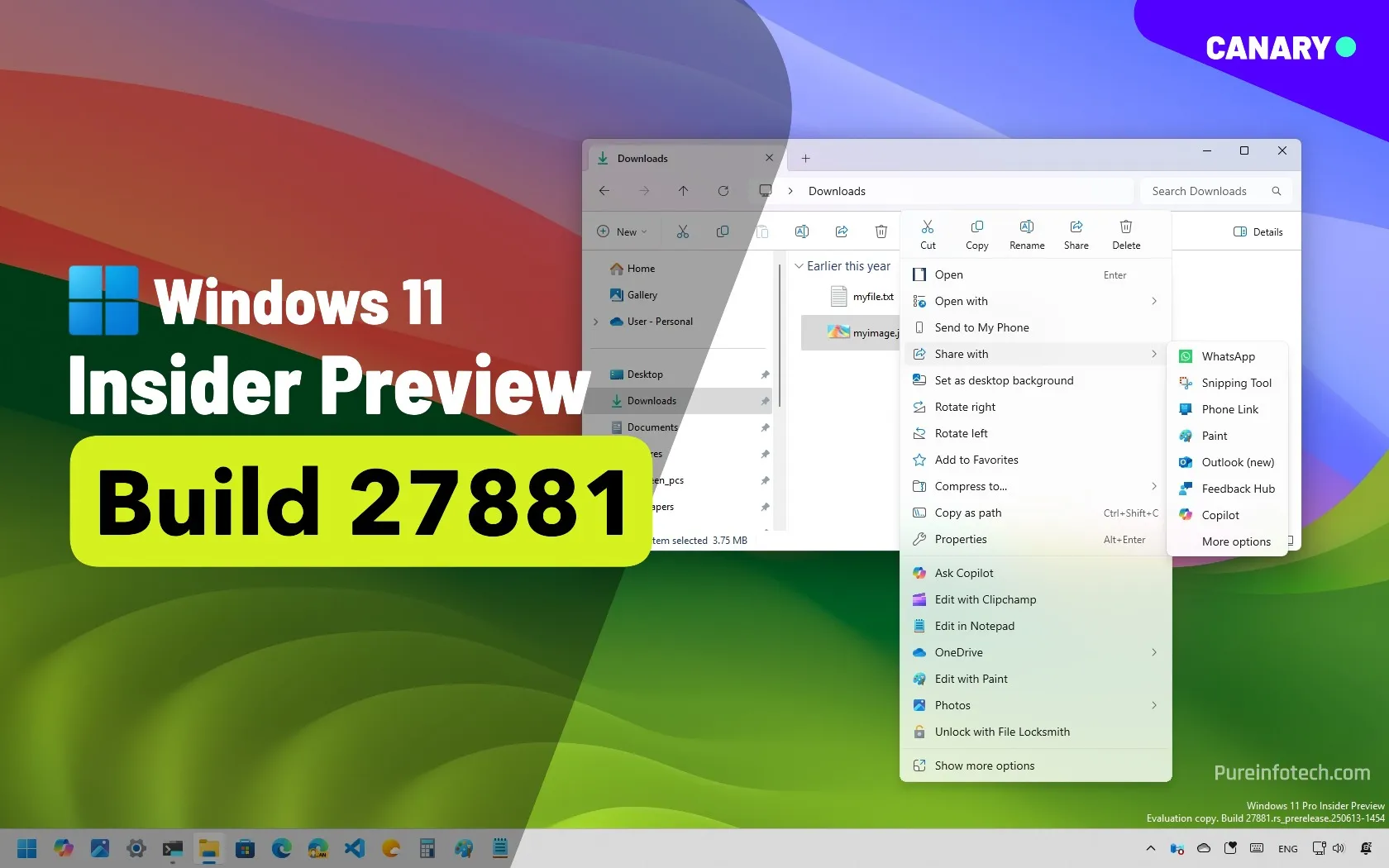Windows 11 build 22635.4010 (KB5041869) brings new category view to Start menu
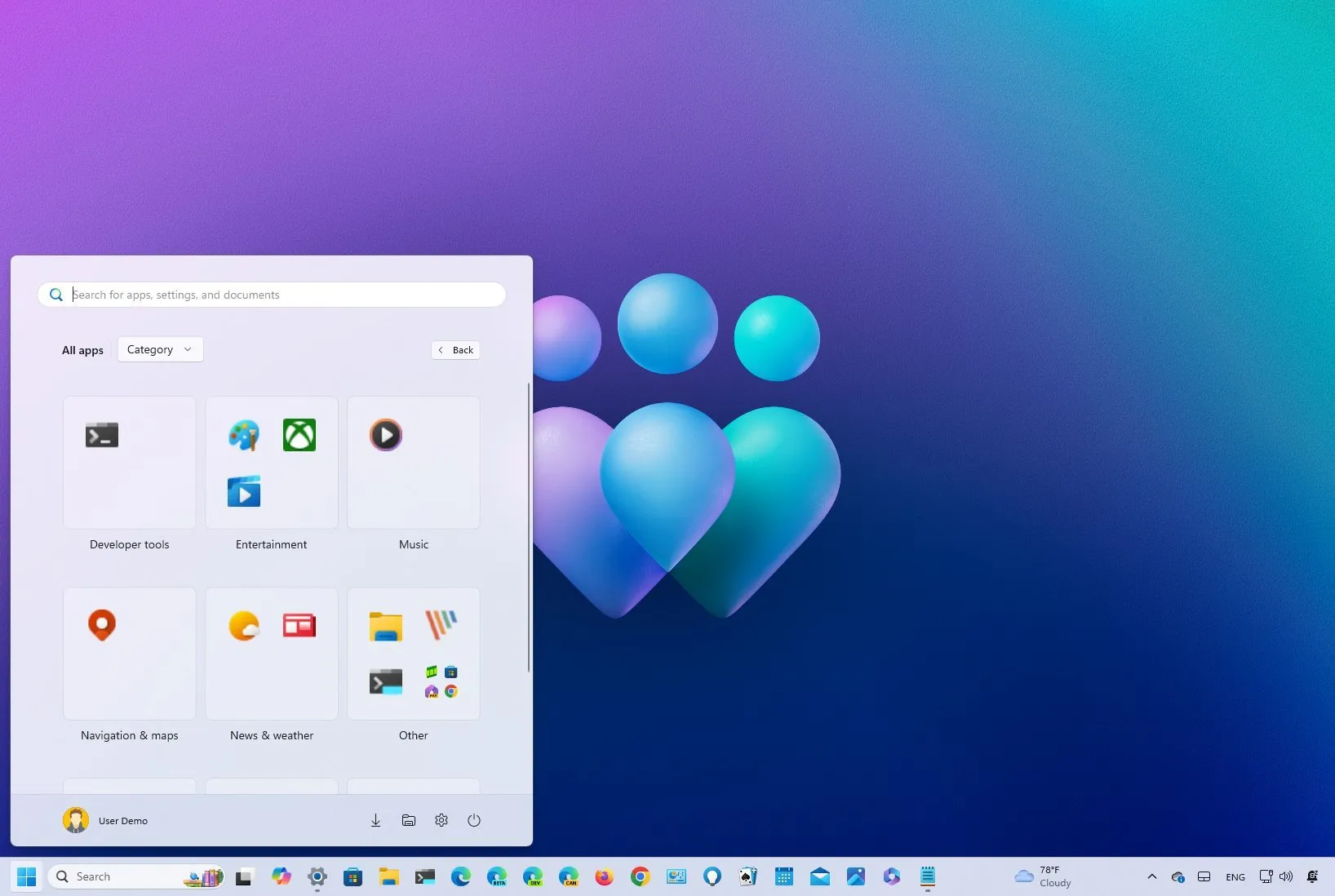
- Microsoft pushes new Windows 11 previews in the Beta and Dev Channels.
- Build 22635.4010 in the Beta Channel introduces new time settings and the option to disable the Jump List on hover for inactive apps.
- Also, the “All apps” menu now includes a working version of the new feature to change the view for apps.
- Windows 11 build 26120.1350 was released in the Dev Channel with a new option to share files directly into your Android phone.
Microsoft is now in the process of rolling out the Windows 11 build 22635.4010 as the update KB5041869 in the Beta Channel of the Windows Insider Program.
According to the official notes published on August 9, 2024, the update KB5041869 enables back the option to show a shorter version of the time and date. It also adds a new option to disable the Jump List opening from opening in the Taskbar for inactive apps, and the Start menu includes a working version of the new feature to group apps with different views.
In addition, this build rolls out some fixes for the Taskbar and Task Manager, and the company warns about the known issues with File Explorer, input, and Taskbar.
Windows 11 build 22635.4010 changes
These are the most interesting changes rolling out in the Beta Channel.
Taskbar
Starting with build 22635.4010, the Taskbar can show the date and time in a shorter format.
As a result of these changes, the “Date & time” settings are being updated. For example, on Settings > Time & language > Date & time, you can now expand the “Show time and date in the System Tray” setting to enable or disable the “Show abbreviation time and date” option to show the shorted version of time and date.

The option to show seconds in the System Tray has also been moved to this location with the “Show seconds in system tray clock (use more power)” option from the “Taskbar” settings.
Also, on Settings > Personalization > Taskbar, under the “Related settings” section, you will find new entries to access the “Date & time” and “Notifications & actions” pages.

In earlier releases, the company changed the behavior when hovering over apps in the Taskbar so that hovering over inactive apps will show the Jump List to take different actions. However, if this feature isn’t for you and it’s adding more distractions, you can open Settings > Personalization > Taskbar > Taskbar behaviors and clear the “Show shover cards for inactive and pinned taskbar apps”

Start menu
Finally, Microsoft is making some progress on the Start menu, and now it includes a working version that allows you to group apps in different views in the “All apps” menu.
The category option is the most interesting as it groups apps by category, similar to folders in the Start menu. However, this feature is still a work in progress since you can’t access the group, but clicking on each item will launch the app.

Microsoft is also rolling out Windows 11 build 26120.1350 in the Dev Channel, but it introduces nothing worth mentioning other than fixes and the option in Nearby Share to share files directly with your Android phone.

Windows 11 download and install
To download and install these Windows 11 builds, enroll your device in the Beta or Dev Channels through the “Windows Insider Program” settings from the “Update & Security” section. Once you enroll the computer in the program, you can download the build from the “Windows Update” settings by turning on the “Get the latest updates as soon as they’re available” option and clicking the “Check for Updates” button.
Source link