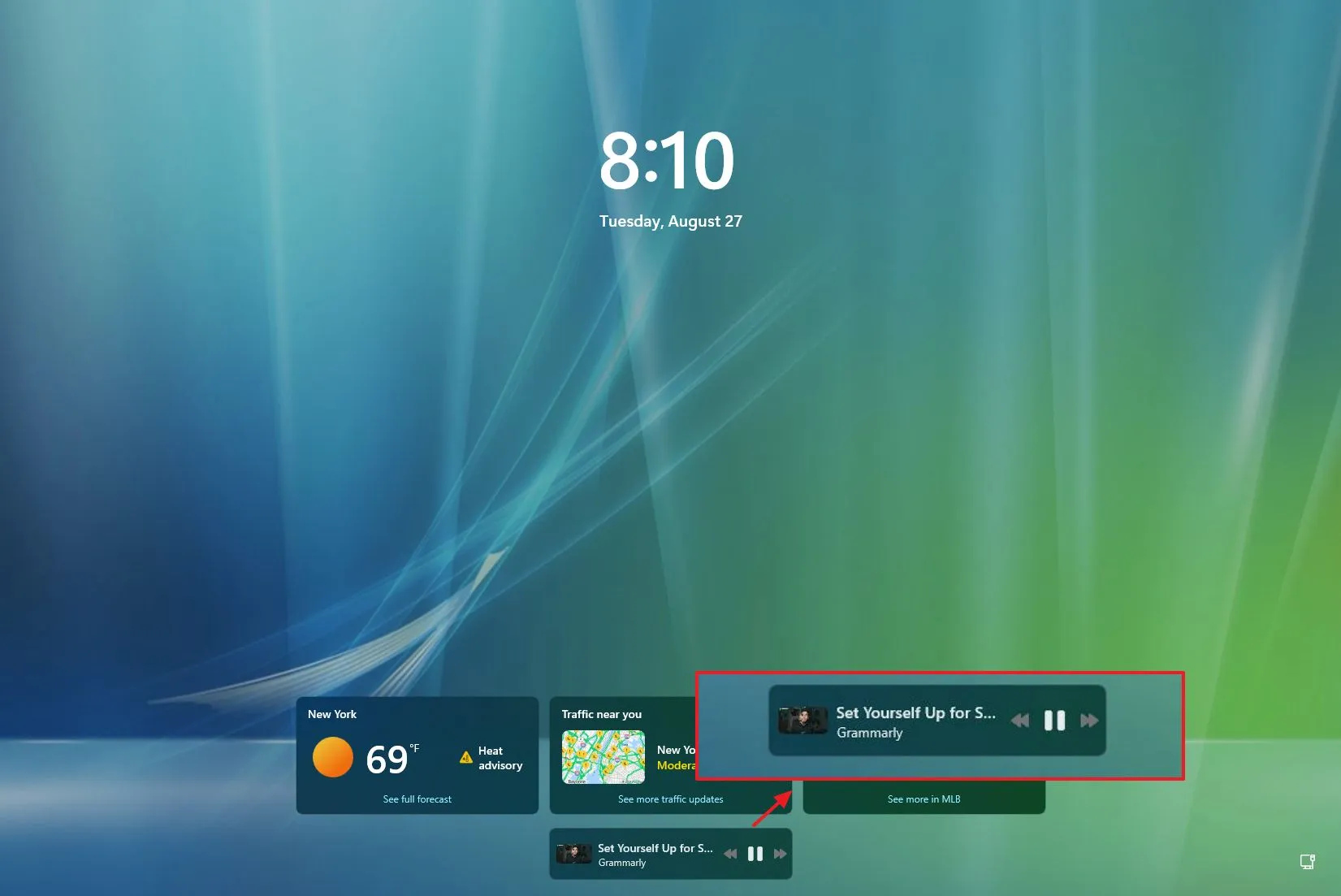- Windows 11 build 22635.4082 releases in the Beta Channel as the update KB5041876.
- This flight introduces new media controls in the Lock screen, adds a new option to disable notifications, and updates the Delivery Optimizations settings.
- Also, the update continues in the Start menu to change the views of the All Apps menu.
As part of the Beta Channel development, Microsoft is rolling out Windows 11 build 22635.4082 as the update KB5041876, which includes some new visual changes and fixes for participants of the Windows Insider Program.
According to the official notes published on August 27, 2024, the preview build 22635.4082 adds a new option to turn off notification suggestions, introduces media controls in the Lock screen, and updates the design of the Delivery Optimization settings.
In addition, Microsoft continues the work for the “All Apps” menu with a more complete experience of sorting apps into different views.
This flight also fixes problems with the Start menu, Taskbar, Registry, and memory leak.
Windows 11 build 22635.4082 (Beta) changes
These are the new features and improvements rolling out in the Beta Channel.
Lock screen media controls
Starting with the update KB5041876, Microsoft is introducing a new media control interface that will appear on the Lock screen when video or audio is playing on the desktop.
The interface is a smaller version of the media controls that appear in the notification flyout with a thumbnail, media information, and controls to play, pause, and play next or previous.
The media controls will show on the Lock screen whether or not you have the weather widgets turned on.
Notifications improvements
As part of the notifications improvements, it’s now possible to turn off the toast notifications that suggest different actions. You can disable this feature from the “…” menu when the toast notification appears, or you can open Settings > System > Notifications and turn off the “Notification Suggestions” toggle switch under the list of notifications for apps and other senders.
Delivery Optimization update
Microsoft also notes that this flight includes an updated interface for the “Delivery Optimization” settings that matches the operating system design language more closely.
The new design groups the settings previously available on the “Advanced options” and “Activity monitor” pages on the main “Deliver Optimization” page. As a result, you will now find a collapsable “Download options” setting to control background and foreground limits. Also, the “Upload options” collapsable section will allow you to control upload bandwidth and monthly upload limits.
You can also open the “Activity monitor” section to view the download and upload stats.
These changes were previously discovered on Windows 11 build 26120.1542 (KB5041872) through the Dev Channel.
Start menu app sorting
Microsoft didn’t mention this, but on Windows 11 build 22635.4082, the Start menu includes another preview of the feature that allows you to group apps in different views in the “All apps” menu.
In the “All apps” section, you will find a new menu to sort apps in three different ways, including alphabetically, in a grid, and by category.
The most interesting is the “Category” option since it allows you to group apps in folders based on their type. This experience is similar to grouping apps on your phone’s home screen.
In this release, you can change views and click on the apps. However, you cannot open the groups or interact with other elements.
Installation process
To download and install this Windows 11 build, enroll your device in the Beta Channel through the “Windows Insider Program” settings from the “Update & Security” section. Once you enroll the computer in the program, you can download the build from the “Windows Update” settings by turning on the “Get the latest updates as soon as they’re available” option and clicking the “Check for Updates” button.
Source link