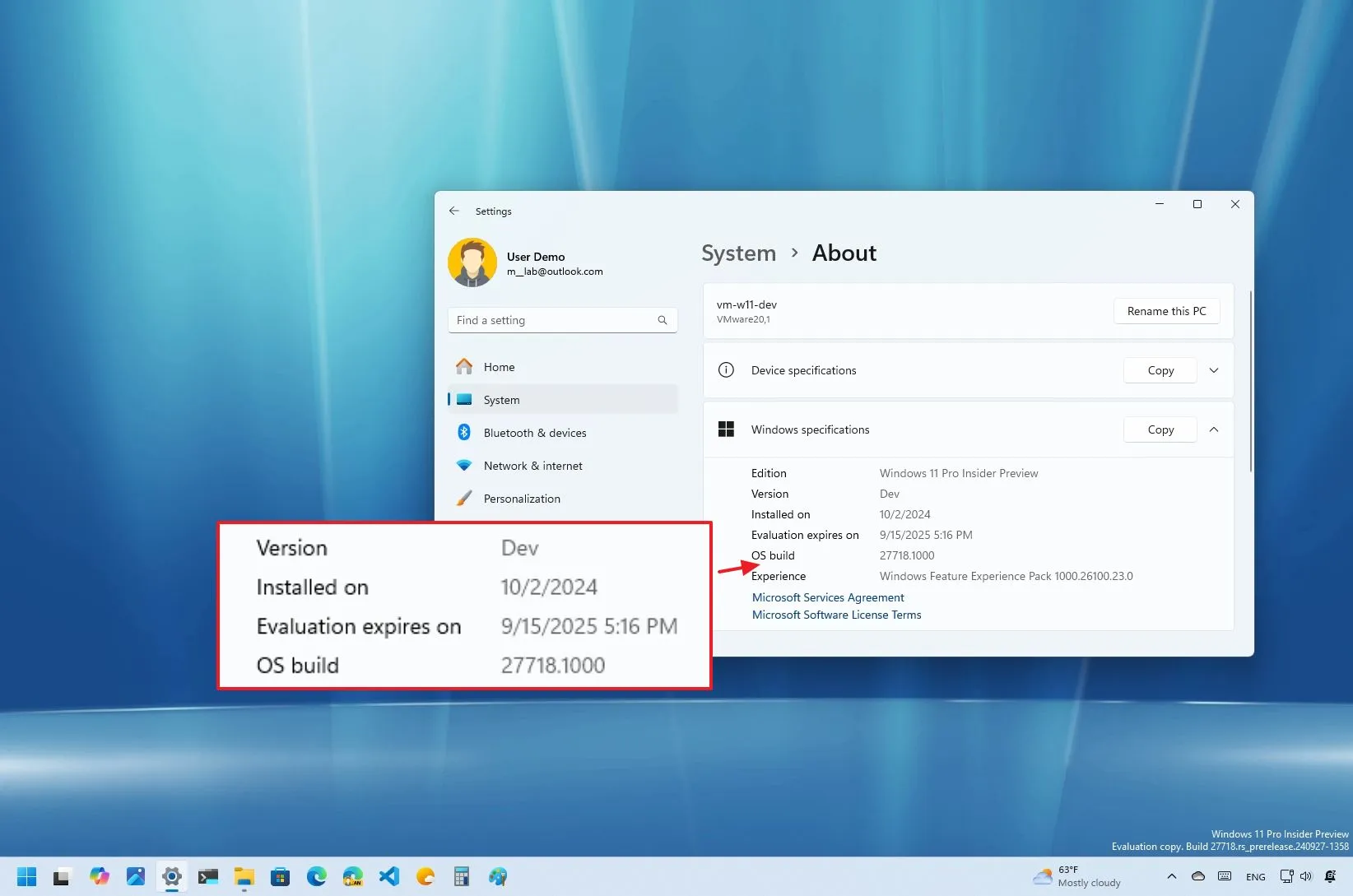- Windows 11 build 27718 rolls out with a new “Administrator Protection” security feature.
- Microsoft is also porting some changes already available in other channels for the Start menu, Taskbar, Notifications, Energy Saver, Lock Screen, Share, and more.
- This flight is available through the Canary Channel, and it’s part of the “Dev” version.
Microsoft is in the process of deploying Windows 11 build 27718 in the Canary Channel of the Windows Insider Program with several visual improvements for existing features and some additional new features.
According to the announcement on October 23, 2024, Windows 11 build 27718 brings many of the improvements that we have seen throughout the different changes. For example, this update adds media controls to the Lock screen, makes changes to the account manager in the Start menu, and adds new navigation functionality for the Taskbar. Also, you will find new settings for Notifications, improvements for Windows Share, Narrator, Energy Saver, Windows Update, and touch gestures.
In addition, this update ships with a new security feature designed to enhance system security by limiting the time an administrator user has full administrative privileges.
Finally, this update includes some fixes regarding the upgrade process in the Canary Channel, input, widgets, and more. This flight also ships with some known issues for Copilot+ PCs, the Movies & TV app, and input.
What’s new on Windows 11 build 27718 (Canary)
These are the new features and changes rolling out in the Canary Channel.
Administrator Protection feature
Administrator Protection is a new security feature designed to enhance system security by limiting the time an admin user has full administrative privileges. This is achieved by granting these privileges only when necessary, typically for specific tasks or actions, with just-in-time admin privileges.
The “just-in-time admin privileges” mean that administrators will only have full admin rights when they need to perform actions that require them. This reduces the risk of malicious software exploiting these privileges.
The feature is initially disabled and must be enabled through group policy settings, which gives administrators control over its implementation.
Microsoft has yet to share more details about this feature, but in other words, Administrator Protection aims to strike a balance between security and usability by providing administrators with the necessary privileges when needed while minimizing the potential risks associated with having constant full admin access.
Start menu with account manager tweaks
On Windows 11 build 27718, the Start menu account manager interface adds the “Sign out” button within the menu, so you don’t have to process an extra step to access the option.
In addition, the “More options” (…) submenu now lists the other users available on the computer to make it easier to switch between accounts. Previously, you had to sign out and choose the users from the Lock screen.
Lock screen new media controls
If you’re playing a video or audio from virtually any app, the Lock screen will now show media controls at the bottom of the page. The interface will show a thumbnail of the media, the name of the content, and controls to pause and play and to play next and previous.
Taskbar new keyboard navigation
You can now use the “Windows key + T” keyboard shortcut to bring the focus to the Taskbar, and then, if you press the first letter for the name of an app, the focus will jump to that app in the Taskbar. For example, if you press the “W” key, it will focus on the Windows Terminal app button, and if it’s not opened, you will get the Jump List menu.
If you have multiple apps that start with the same letter, pressing the key again will cycle through the apps that start with the same letter.
If you’re using the uncombined option for the Taskbar, the first letter navigation will use the window name.
Finally, while the Taskbar is in focus, pressing the “Home” and “End” keys will move the focus to the first and last items.
Notifications improvements
As part of the notifications improvements, turning off the toast notifications that suggest different actions is now possible. You can turn this off from the “…” menu when the toast notification appears, or you can open Settings > System > Notifications and turn off the “Notification Suggestions” toggle switch under the list of notifications for apps and other senders.
Touch with edge gestures
On Settings > Bluetooth & Devices > Touch, the page now offers a setting to turn the edge gestures on or off.
Other changes in this flight
Besides these improvements, Microsoft is also making minor changes in other features. For example, on the Windows Shsare interface, it’s removing the search box to simplify the experience.
The system will now show a notification to plug the laptop into a power source if the battery level drops below 20 percent while the Energy Saver is set to “Always On.”
On the Windows Update settings page, the company updates the dialogs when your attention is needed before installing an update with better iconography and spacing.
Also, as part of the Windows Narrator experience, this flight improves the scanning mode.
Installation process
To download and install this Windows 11 build, enroll your device in the Canary Channel through the “Windows Insider Program” settings from the “Update & Security” section. Once you enroll the computer in the program, you can download the build from the “Windows Update” settings by turning on the “Get the latest updates as soon as they’re available” option and clicking the “Check for Updates” button.
Source link