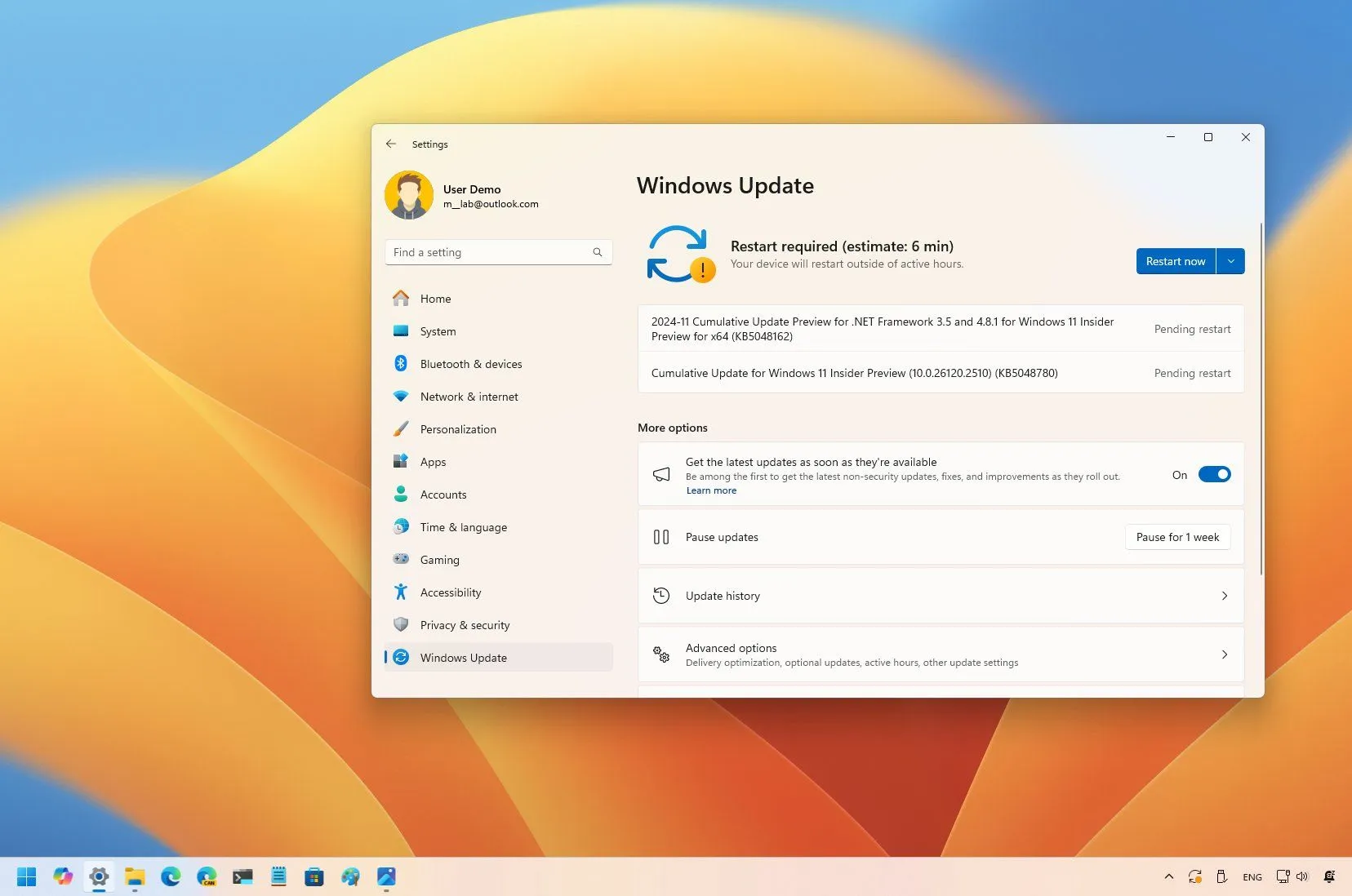- Windows 11 build 26120.2510 expands Recall and Click to Do to AMD and Intel Copilot+ PCs.
- The update also rolls out Cocreator for Paint and Restyle Image and Image Creator for Photos for AMD and Intel Copilot+ PCs.
- In addition, devices in the Dev Channel will receive the new visual improvements for Windows Hello, and the System Tray will show the shorter format for time and date.
- Windows 11 build 27758 also rolled in the Canary Channel with fixes and some hidden improvements.
Microsoft is now rolling out build 26120.2510 (KB5048780) for Windows 11 in the Dev Channel of the Windows Insider Program, and this is a significant update because it brings the Windows Recall feature to Copilot+ PCs featuring AMD and Intel processors.
In addition, the company notes that it’s also expanding the “Click to Do” feature inside Recall to AMD and Intel devices. Furthermore, the “Click to Do” feature is available outside the Recall experience.
Even further, the software giant is bringing Cocreator for the Paint app, as well as Restyle Image and Image Creator for the Photos app for Copilot+ PCs equipped with Intel and AMD processors.
Windows 11 build 26120.2510 changes (Dev)
These are the most interesting changes rolling in the latest preview of the operating system in the Dev Channel.
Windows Recall
Similar to the experience available for Copilot+ PCs running the latest Snapdragon from Qualcomm, devices with the latest generation of AMD and Intel processors can now access the feature that takes screenshots of every action you take on the computer to make the information searchable with the help of AI.
This updated version of Windows Recall addresses many of the security and privacy concerns from the original release. In other words, the operating system now keeps the Recall data always encrypted even when you’re signed in, and it’ll have to authenticate with Windows Hello constantly to access your data with the feature.
Starting with build 26120.2510, the AI models to run the “Recall” and “Click to Do” features will download automatically through Windows Update. However, the feature will remain disabled until you turn it on by launching the app from the Start menu and opting into the experience.
Microsoft also points out that the preview of Windows Recall is available in select languages, including Chinese (simplified), English, French, German, Japanese, and Spanish. In addition, the company was able to make the AI feature compliant with the European Economic Area (EEA).
Click to Do
Click to Do is a new context menu that offers new actions for text and elements inside or outside of the Windows Recall feature. The feature leverages the Phi Silia on-device Small Language Model (SLM), which is part of the Windows Copilot Runtime available with version 24H2. According to the company, the text actions actually use the cloud to analyze and generate responses, but the “analysis of your screen is always performed locally on your device.”
You can bring up Click to Do with the “Windows key + Mouse-click” or “Windows key + Q” keyboard shortcuts in the Snipping Tool menu and print screen shortcut. You can also access the feature by searching for “Click to Do” on Windows Search from the Taskbar or Start menu.
In future updates, the company plans to add the ability to select and drag text with options to summarize and rewrite the text.
The Click to Do feature requires you to enable the Windows Recall feature, but you don’t have to have the option to save snapshots enabled.
Paint with Cocreator
Cocreator is a new feature for the Microsoft Paint app that allows you to create digital artwork with AI based on your drawing. Once you compose a descriptive text prompt for the image you want, the feature will generate a new image based on your drawing as you start drawing on the canvas.
The feature has been available for Snapdragon processors, but it’s now expanding for AMD and Intel devices (Copilot+ PCs). You must ensure the Paint app is version 11.2410.1002.0 and higher.
Photos with Restyle Image Image Creator
The update KB5048780 for Windows 11 also brings the Image Creator and Restyle Image to the Photos app for AMD and Intel Copilot+ PCs.
The “Restyle Image” feature can combine an existing picture with different artistic styles (fantasy, anime, surrealism, impresional, cyberpunk, and renaissance) to create a new variant of the image.
The “Image Creator” feature, as the name implies, allows you to create images with AI using text prompts.
These features require the latest version of Windows 11 in the Dev Channel and Photos version 2024.11120.1001.0 or higher.
Windows Hello changes
If your computer uses Windows Hello Face, Fingerprint, or PIN, you will notice a Sign-in screen with some visual changes. For instance, as you access the screen, the system will show an animation on the icon representing the current sign-in methods, making it a bit easier to understand.
Also, on the Lock screen, you will notice a visual queue for Windows Hello above the date and time.
While on your account, the update KB5048780 is also making changes to the dialogs for passkey’s security credential user experience.
Once you create a passkey, the next time you have to sign in, you will notice a new Windows Hello animation for entering your credentials and recognizing the information. Also, you can now switch between authentication options.
Other changes
Starting with this update, the System Tray will show a shorter version of the time and date. If you like the legacy format with the AM/PM and four digits for the year, you can change the settings from the “Date & time” page.
Windows 11 build 27758 (Canary)
Microsoft has also recently made available the Windows 11 build 27758 in the Canary Channel. However, this is only a minor update with several fixes and some hidden changes.
For example, @PhantomOfEarth discovered that this update includes the option to disable the reminder that appears in the File Explorer address bar when creating a backup for your files using OneDrive. You can enable this feature by running the vivetool /enable /id:47944061 command with the ViveTool.
Also, you can now choose a specific camera resolution in the Camera settings. You can enable this feature with the vivetool /enable /id:52142480 command.
The software giant is rolling out a new advanced configuration section for the “Camera” settings page, which will include two features: “Multi-app Camera” and “Camera Basic Mode.”
According to the description, the “Multi-app Camera” feature lets you stream the same camera across multiple apps. On the other hand, the “Camera Basic Mode” feature enables the camera to be used in debugging mode to troubleshoot problems.
Installation process
To download and install these Windows 11 builds, enroll your device in the Dev Channel through the “Windows Insider Program” settings from the “Update & Security” section. Once you enroll the computer in the program, you can download the build from the “Windows Update” settings by turning on the “Get the latest updates as soon as they’re available” option and clicking the “Check for Updates” button.
Microsoft also recommends checking again for updates after the upgrade to ensure the device downloads the latest preview drivers. You can also download the drivers manually for the AMD graphics and NPU for Intel Core Ultra 200V Series processors with these links.
Source link