Windows App doesn’t replace the Remote Desktop app for Windows PCs, only for Apple and Android users
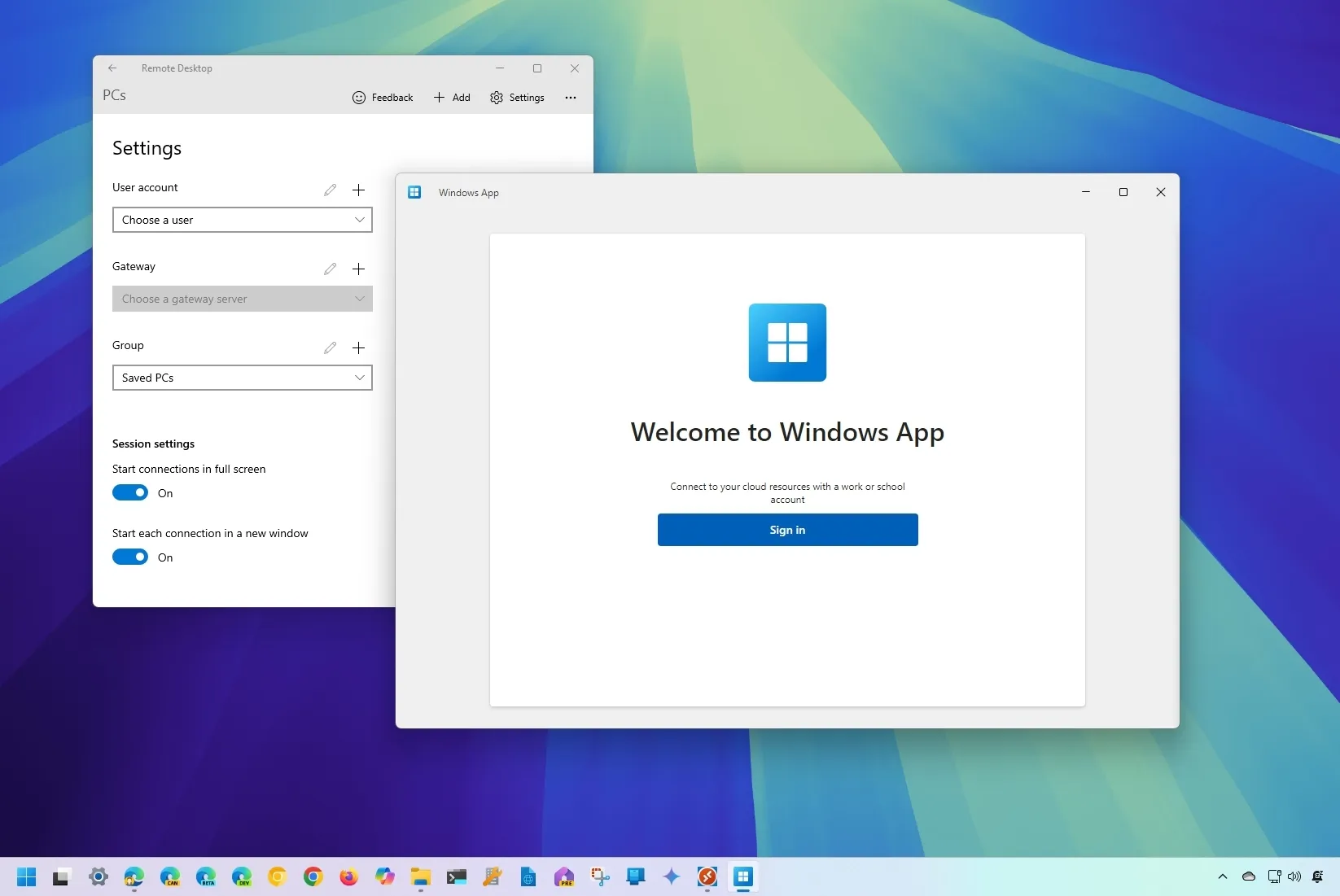
- The Windows App replaces the Remote Desktop app for macOS, iOS, iPadOS, and Android.
- Windows 11 is getting the Windows App but doesn’t replace the Remote Desktop app for regular users.
Microsoft has a new “Windows App” program that replaces the “Remote Desktop” app on Windows 11, 10, macOS, iOS, iPadOS, and Android devices (preview). However, many users are getting confused because this doesn’t affect the traditional “Microsoft Remote Desktop” app you typically use to connect to other devices in the network on Windows 11 (and 10).
The company has a track record of not being efficient in communicating information or assigning product names, so this explanation should help you understand the changes with these apps.
What’s the Windows App?
The “Windows App” is available across platforms, and it allows you to connect to Windows devices through Windows 365, Azure Virtual Desktop, and Microsoft Dev Box. You can also connect using the Remote Desktop Services and Remote PC. However, the services and products you can use will depend on the platform you’re using.
How does Windows App affect Windows users?
On Windows 11 (and 10), you can use the “Windows App” to connect to Windows 365, Azure Virtual Desktop, and Microsoft Dev Box. However, the app doesn’t replace the “Microsoft Remote Desktop” app, which you can still use to establish a remote connection with other computers in the network with RDP enabled.
If you download the “Windows App” on your Windows computer, you must sign in with a school or work account. You cannot access the app with your personal Microsoft account.

How does the Windows App affect Apple and Android users?
On macOS, iOS, iPadOS, and Android, Microsoft is replacing the “Microsoft Remote Desktop” app with the “Windows App.” Once you have updated this new experience, you can use the apps to connect devices from Windows 365, Azure Virtual Desktop, and Microsoft Dev Box. You can also use the app to connect using the Remote Desktop Services and Remote PC.

If you download the “Windows App” on non-Windows devices, you will be able to access the app without having to sign in. You can use the experience to connect to other computers in the network, like using the “Microsoft Remote Desktop” app on Windows 11 (or 10).
If you have a work or school account, you can add it to the app to connect to devices using the available services and products.
Furthermore, if your school or business has one of the Microsoft products, you can also use the “Windows App” from the web.
What are the Windows App features?
Microsoft has been testing the unified version of the remote app for several months, and it’s an app that uses the design language of Windows 11 with a customizable homepage.
You can easily manage devices with the “Add” option to connect computers, services, and workspaces. It also supports an account switcher for Microsoft Entra ID.
The app also offers support to redirect the USB from the local to the remote computer, which means you can not only interact with content but also use your local printer and cameras with the remote device. In addition, it ships with multi-monitor support.
You can download the app for Windows 11 (and 10) from the Microsoft Store. You can use the Apple Store to download the Windows App for macOS, iOS, or iPadOS or from the Google Play Store for Android devices.
Source link






