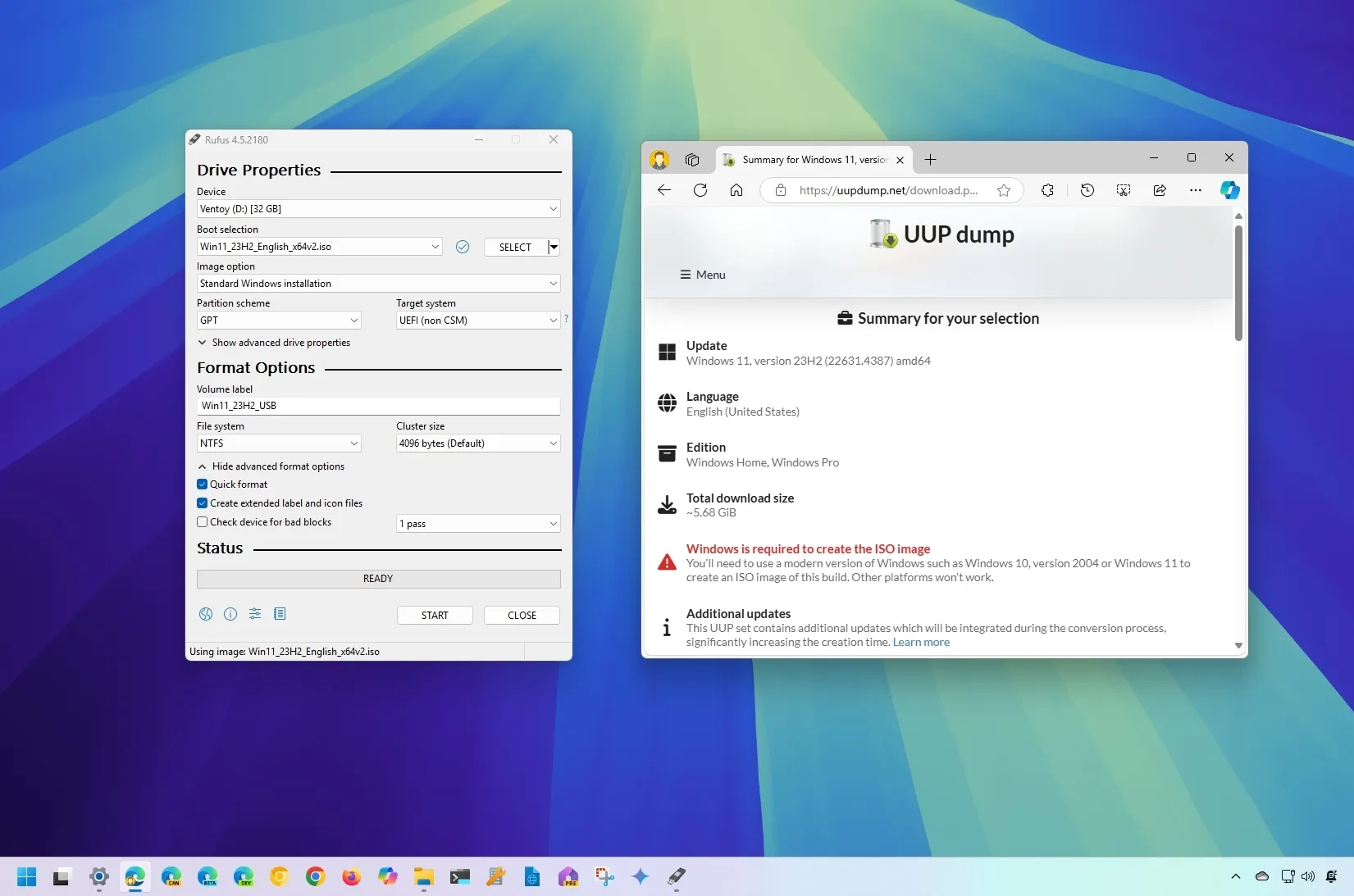- To download the Windows 11 23H2 ISO file after the release of Windows 11 24H2, you have to use the UUP Dump script to download the installation files and create a custom ISO file, which you can then use with the Rufus tool to create a bootable USB installer.
After the release of Windows 11 24H2, you can still download the ISO file for Windows 11 23H2 to perform a clean install of the previous version of the operating system. However, you will have to resort to alternative methods.
Usually, when a new version of Windows is released, the company will update the “Installation Assistant” and “Media Creation Tool” to upgrade computers to the latest release (in this case, version 24H2), making it impossible to use the official tools to downgrade.
If you have to roll back a computer, you can use the recovery settings to uninstall version 24H2. However, if the option is no longer available or doesn’t work, you can download the Windows 11 23H2 ISO file even after version 24H2 has been released, using the UUP Dump script along with the Rufus tool to create the bootable media.
In this guide, I will outline the steps to download the ISO file for an older version of Windows 11.
Download Windows 11 23H2 ISO after 24H2 releases
To download the Windows 11 23H2 ISO file, use these steps:
-
-
Click the Windows 11 menu and select the version “23H2” (build number 22631) option.
Quick note: You also have the option to download 22H2 (build number 22621) and 21H2 (build number 17763), but consider these versions have already reached the end of support. -
Select the Windows 11 23H2 build to download the latest (x64) ISO file—for example, Windows 11, version 23H2 (22631.xxxx) amd64.
-
Choose the installation language with the “Language” menu.
-
Click the Next button.
-
Select the editions to include in the Windows 11 23H2 ISO file.
-
Click the Next button.
-
Select the “Download and convert to ISO” option.
-
Check the “Include updates (Windows converter only)” option.
Quick note: This is the option that will integrate the necessary updates to make the ISO file version of Windows 11 23H2.
-
Click the “Create download package” button to save the tool on your device.
-
Open the zip folder with File Explorer.
-
Click the Extract all button.
-
Select the location to extract the files.
-
Click the Extract button.
-
Right-click the uup_download_windows.cmd batch file and select the Run as administrator option.
Quick note: You may get a message trying to run the script. If this is the case, choose the “Run Anyway” option.
Once you complete the steps, the script will download the necessary files from the Microsoft servers, and the script will create the ISO file Windows 11 23H2, which you can use to create a bootable USB media.
Create a bootable USB drive
To create a USB bootable for Windows 11 23H2, use these steps:
-
Click the link to download the latest version under the “Download” section.
-
Double-click the executable to launch the tool.
-
Click the Select button.
-
Open the ISO file location.
-
Select the Windows 11 23H2 ISO file.
-
Click the Open button.
-
Continue with the default settings to create the bootable media.
-
(Optional) Confirm a descriptive name for the USB drive.
-
Click the Start button.
-
Click the OK button to skip the customization settings (if applicable).
-
Click the OK button to confirm the deletion of the USB drive data.
Once you complete the steps, you can use the bootable USB flash drive to install the older version of Windows 11 using a clean or in-place upgrade.
If you want to avoid the extra steps to get an older version of Windows, download the ISO file as soon as it becomes available and keep an offline copy whenever a new version becomes available.
Although it’s still possible to download an older version of the operating system, it’s not clear when the site will stop offering the script in this version. As a result, you download the image file as soon as possible.
Why did you decide to downgrade to the older version? Let me know in the comments.
Why You Can Trust Pureinfotech
The author combines expert insights with user-centric guidance, rigorously researching and testing to ensure you receive trustworthy, easy-to-follow tech guides. Review the publishing process.
Source link