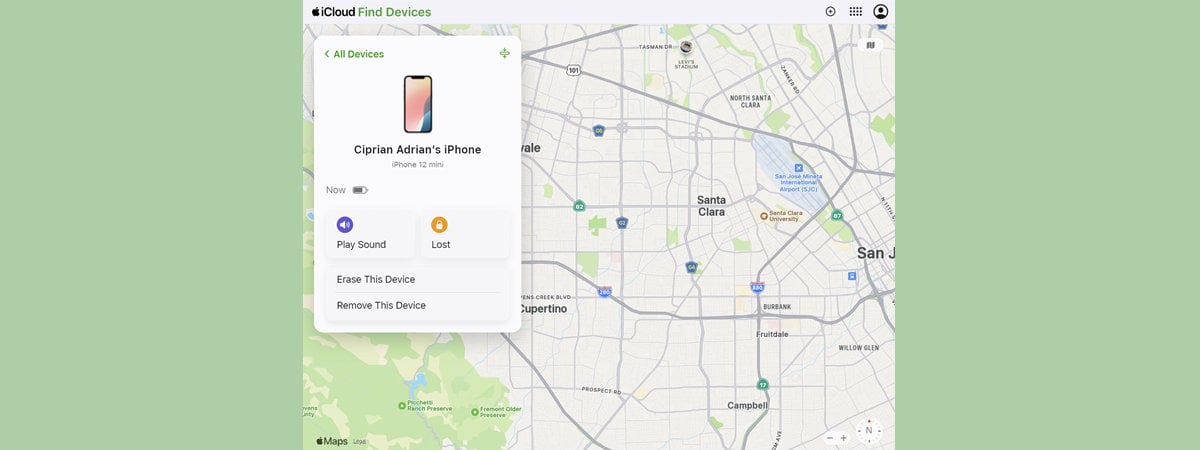Whether it’s your iPhone, iPad, Apple Watch, or some other gadget, losing an Apple device can be a stressful experience. Thankfully, Apple provides powerful tools to help you track and recover your gadgets. It doesn’t matter if your Apple device is lost between the couch cushions or if you left it at a coffee shop. You can use the Find My app on any device where you’re signed in with the same Apple ID or access the Find Devices section in your iCloud. This guide shows you both methods to find your lost Apple devices:
How to locate your Apple devices using the Find My app
If you can get ahold of a device using the same Apple ID, access the Find My app.
Open the Find My app
At the bottom, tap the Devices tab. You can see your Apple devices and their location in the lower half of the screen. For instance, I left my iPad at home because I packed in a hurry to go on a mini vacation.
I panicked, thinking it may have been stolen on the way, but a quick look in the Devices tab revealed I simply forgot to bring it.
Access the Devices tab to see where your gadgets are
For a more accurate location, tap on the device you want to find. You can now see it on the map, together with its exact address (parts of it are blurred in the image below for security reasons), and even get Directions to it (using Apple Maps). There is also the option to Play Sound, which is handy if the device you’re trying to find is near but still out of sight.
You can see your device’s location, among other options
Easy, right? Now, let’s see how things work using the iCloud.
How to find your Apple devices using iCloud
First, access the iCloud Find Devices link. You should see the page below, where you can Sign In using your Apple ID and password.
Sign In on the Find Devices iCloud page
Next, you can see a map with all your devices, as shown below. Click or tap the device you are trying to find either on the map or in the All Devices window in the top-left corner.
Select the device you want to find
The map should zoom in on your device’s location. You now also get more options in the window displayed in the top-left corner, as shown below.
For an iPad, you can Play Sound, lock your device because it’s Lost, or Erase This Device.
You have several options to help you find your Apple device
If it turns out that you can’t find your Apple device, these options can be quite helpful.
TIP: Some users don’t trust Apple with their iPhone’s location. If you’re one of them, you can turn off Find My iPhone for increased privacy.
What Apple device are you trying to find?
Losing an Apple device doesn’t have to be an ordeal. The iCloud and the Find My app offer everything you need to locate, secure, and recover your Apple devices. Before you close this guide, let me know what device you’re looking for. Did you manage to find it? Leave your answers in the comments below and tell me your story.
Source link