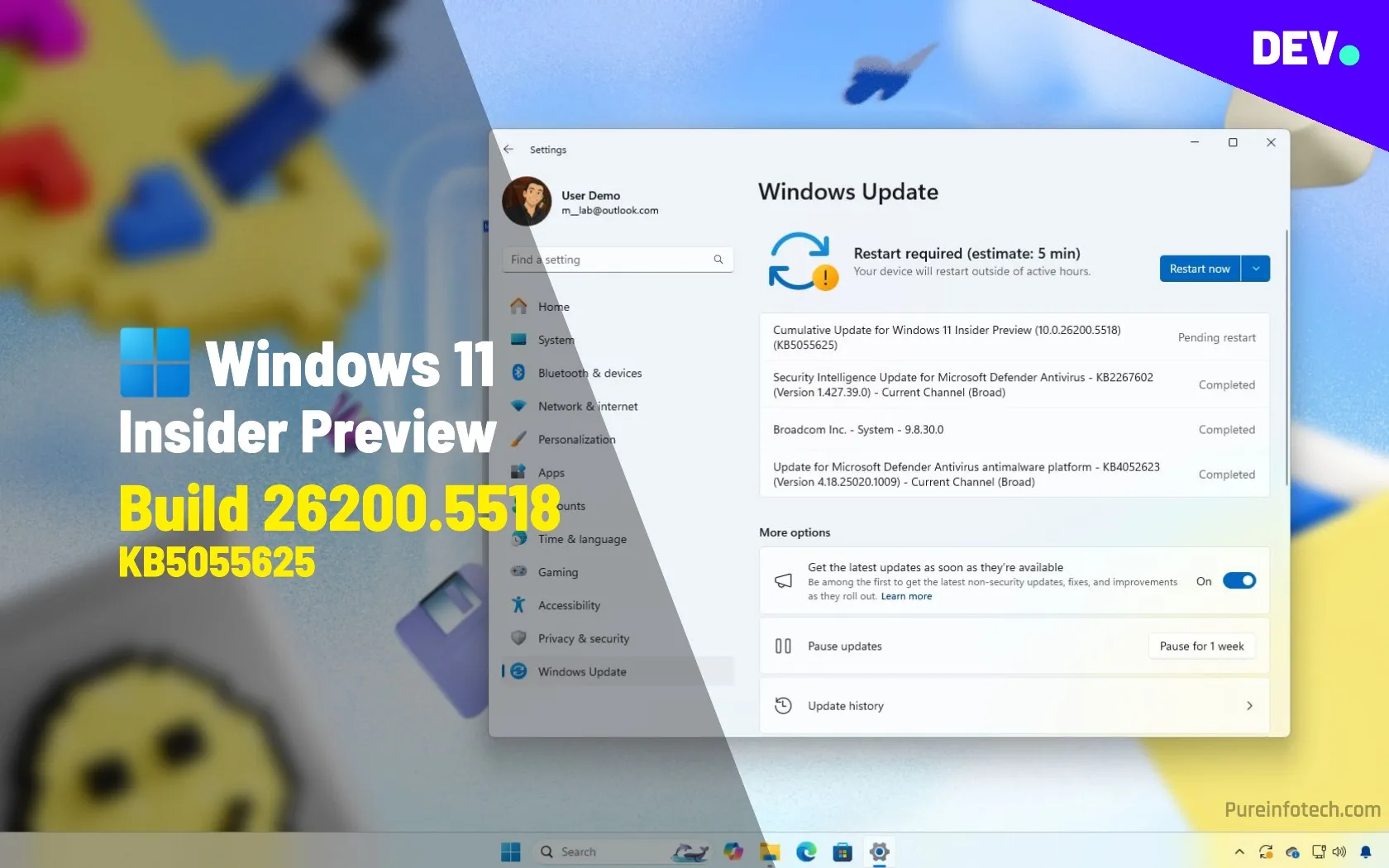Microsoft is now rolling out the Windows 11 build 26200.5518 in the Dev Channel as the update KB5055625 for version 24H2. This preview for Insiders adds a new option to change the Taskbar icon size, rolls out a new drag tray feature to share files more easily, improves AI features, and fixes previously known issues.
Windows 11 build 26200.5518 (Dev)
These are the new features and improvements currently being tested for devices enrolled in the Dev Channel.
Taskbar with smaller icons
On Settings > Personalization > Taskbar, the “Taskbar behaviors” settings now include the “Show smaller taskbar buttons” setting that allows making the icons smaller in the Taskbar in specific situations, including “Always,” “Never,” or “When taskbar is full.”
Microsoft’s Brandon LeBlanc noted that this improvement only makes the icons smaller, not the Taskbar itself. Also, he acknowledged that the company is aware of the requests to include an option to change the size of the Taskbar. However, it’s not something the development team is prioritizing.
Drag Tray flyout for file sharing
The Drag Tray is a new flyout that appears at the top edge of the screen. It offers different options for sharing a file with different apps. You can also drop the file in the “More” option to open the “Share” interface.
It’s only for individual files. You cannot share a collection of files, a folder, or a container like “.zip” files.
Windows Recall
On Windows 11 build 26200.5518, Microsoft is also testing a new basic search history feature for Windows Recall.
Click to Do
The context menu for text selection or image now includes an “Ask Copilot” option that sends the text or image directly to the Copilot app prompt box.
In addition, you can now launch the Click to Do feature by swiping right, and you can adjust the gesture from the “Touch” settings page.
Mouse settings new options
The company is also updating the “Mouse pointer and touch” settings page to include related mouse settings from the Control Panel.
In this update, you’ll now find the mouse indicator, mouse pointer trails, and further mouse behavior and pointer customization.
Also, there’s an option to adjust the hover over time to bring a window to focus.
Furthermore, the “Mouse pointer speed” setting and the “Enhance mouse pointer precision” settings have new icons.
Finally, the “Pen and Windows Ink” and “Touch” pages now include options if you want to press and hold for pen or touch to perform a right-click action.
Other fixes and improvements
The Windows 11 update KB5055625 also ships the following fixes. For example, this update fixes problems running Semantic Search, external graphics cards connected over Thunderbolt, and Hyper-V Manager reporting zero percent for processor usage.
Microsoft also notes several known issues with Recall, Click to Do, Windows Search, File Explorer, Task Manager, and Widgets.
Installation process
To download and install this Windows 11 build, enroll your device in the Dev Channel through the “Windows Insider Program” settings from the “Update & Security” section. Once you enroll the computer in the program, you can download the build from the “Windows Update” settings by turning on the “Get the latest updates as soon as they’re available” option and clicking the “Check for Updates” button.
Source link