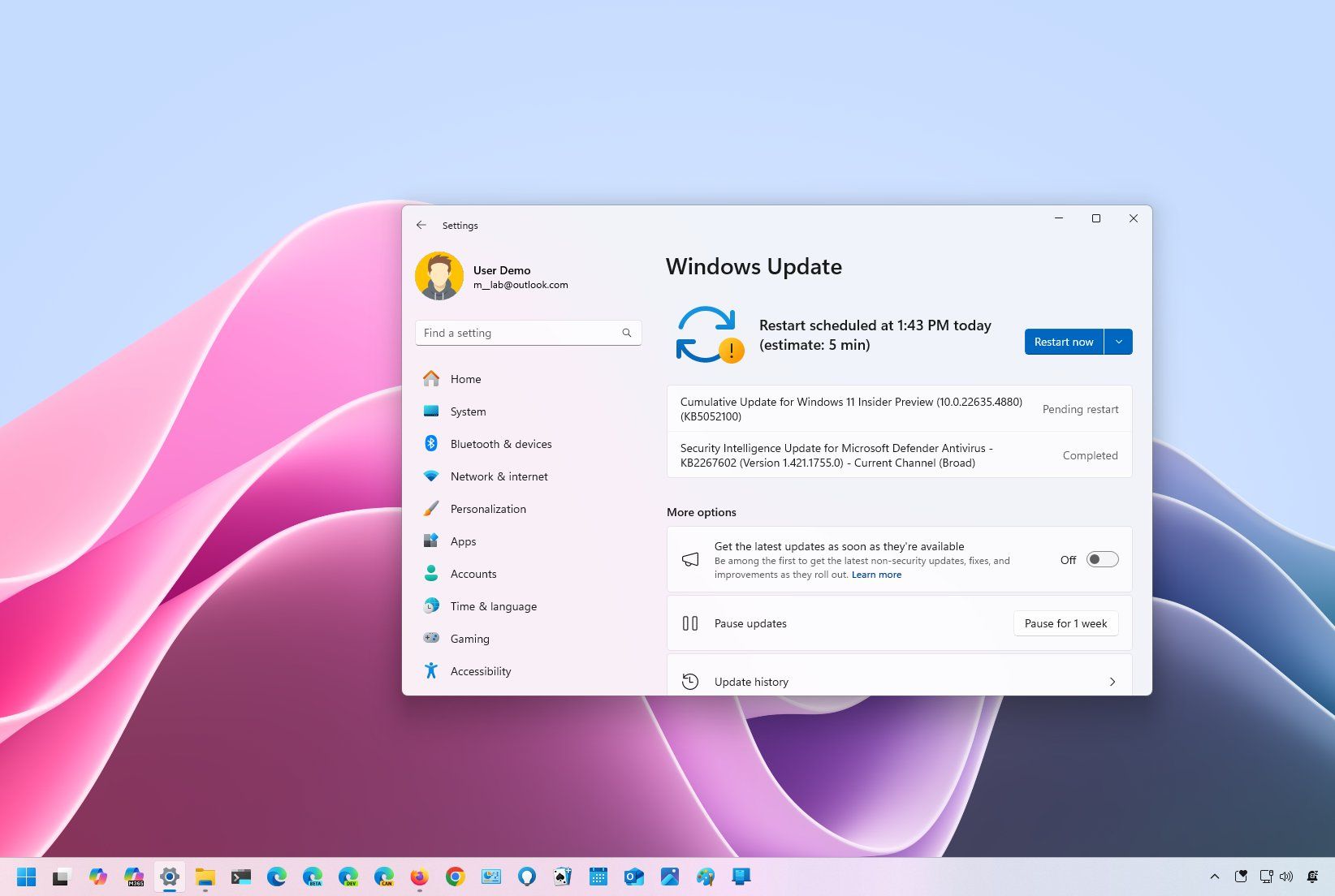Microsoft is now pushing the update KB5052100 (build 22635.4880) for Windows 11 to devices enrolled in the Beta Channel with some minor improvements and fixes but no new features.
This update is part of version 23H2, and it’s available for those computers that haven’t already upgraded to the version 24H2 development.
According to the official changes, Windows 11 build 22635.4880 only brings general changes and bug fixes to improve the overall experience, but the company isn’t sharing details on the specifics.
In addition, the update KB5052100 fixes a crashing problem with the Home page in the Settings app.
As part of this rollout, Microsoft is making available an updated version of the Paint app (version 11.2412.271.0) that introduces a new Copilot button to access several AI features, including Cocreator (exclusive for Copilot+ PCs), Image Creator, Generative erase and Remove background. However, it’s important to note that the button is new, but the features have already been available in the app for quite some time.
As for the known issues, Microsoft is aware of the problem of slowness when closing File Explorer and the two new enterprise-specific device info and accessibility preferences cards showing up for regular users.
Alongside this new preview, the software giant recently also rolled out the Windows 11 build 22635.4870 (KB5050087) in the Beta Channel with various visual improvements for existing features.
For example, on the Lock Screen page, build 22635.4870 introduces a new “Your widgets” setting that allows you to control the widgets displayed on the Lock Screen.
Also, it adds a new policy to allow network administrators to enable and disable the widgets feature.
Furthermore, File Explorer includes an update that displays the person’s icon under the “Activity” column and “Recommended” tab on the Home page.
Of course, this update also rolled out with various fixes and other improvements.
Installation process
To download and install this Windows 11 build, enroll your device in the Beta Channel through the “Windows Insider Program” settings in the “Update & Security” section. Once you enroll the computer in the program, you can download the build from the “Windows Update” settings by clicking the “Check for Updates” button.
Microsoft recently announced that devices in the Dev and Beta Channels are now receiving the same previews from version 24H2 development but as an optional install for those devices in the Beta Channel. However, this preview (build 22635.4880) belongs to the version 23H2 development.
You won’t receive these changes if you have already updated the system to Windows 11 build 26120.3073.
Why You Can Trust Pureinfotech
The author combines expert insights with user-centric guidance, rigorously researching and testing to ensure you receive trustworthy, easy-to-follow tech guides. Review the publishing process.
Source link